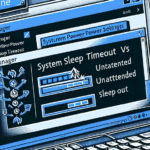Are you ready to revolutionise your email and calendar experience? Microsoft has officially launched its new Outlook for Windows—a reimagined version designed to combine the best of the classic Outlook app with cutting-edge innovations.
Starting January 2025, Microsoft will begin automatically transitioning users from the classic Outlook to this new version. The migration, rolled out in phases, will first impact Business Standard and Premium users, followed by other license types.
Here’s everything you need to know about this exciting transition, from features and benefits to practical tips for a smooth switch.
What is the New Outlook for Windows?
The new Outlook redefines email management, blending the classic app’s robust functionality with a sleek, modern interface tailored for hybrid work environments. Built on a modern service architecture inspired by the Outlook web experience, it integrates seamlessly with Microsoft 365 apps and introduces Microsoft Copilot, an AI-powered tool for smarter productivity.
Comparison: New Outlook vs. Classic Outlook
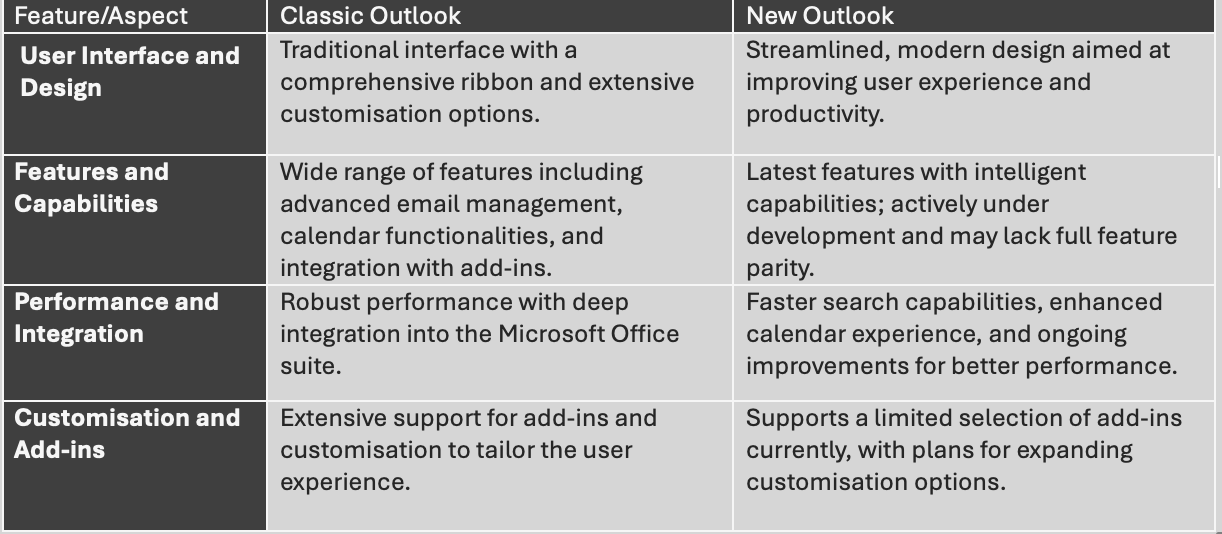
Key Features of New Outlook
User Interface: For those familiar with the web-based version of Outlook, this design will feel immediately recognisable. While preferences may vary, New Outlook is undeniably faster and offers a more streamlined interface, making it easier for basic office users to navigate.
Copilot Integration: The standout feature of New Outlook is the addition of Microsoft’s AI-powered tool, Copilot. If you have a Copilot license, you can leverage its capabilities to draft emails from scratch or use its advanced “coaching” feature to refine emails you’re already working on.
Enhanced Organisation Tools: New Outlook introduces features to help users stay more organised. You can now pin important emails to the top of your inbox, snooze emails to temporarily hide them until you’re ready to address them, and receive reminders for follow-ups on critical conversations. Categories also have been upgraded, allowing you to create shortcuts to all items within a category directly in your favorites for quicker access.
Improved Calendar: The updated calendar pane offers seamless integration with Teams meetings, including direct links and a one-click option to chat with meeting participants. Also, Outlook now suggests relevant files for your meetings, streamlining preparation and ensuring you’re always ready.
What are the limitations of New Outlook?
While the New Outlook for Windows brings many enhancements, it also comes with limitations compared to the classic version. These limitations may impact power users who rely on advanced features for their workflows. Below are some key restrictions at the time of writing:
Lack of Favourite Shared Mailboxes: Unlike classic Outlook, New Outlook does not allow users to create shortcuts to folders within shared mailboxes. Although shared mailboxes can be accessed, the inability to mark favourites may hinder those who need to monitor new mail consistently.
Limited Search Folder Options: Search folders in New Outlook are restricted to a few basic presets, such as unread or flagged emails. Advanced filtering options, often used by those managing emails across multiple folders, are not currently available.
No Support for COM Add-Ins: Traditional Outlook COM add-ins are incompatible with New Outlook. While Microsoft 365 add-ins (compatible with web-based Outlook) do work, this may limit functionality for third-party tools like external email security and productivity software. However, as providers update their add-ins for the new framework, this limitation is expected to diminish over time.
No Offline Support: At present, New Outlook requires an active internet connection to function. This is a significant drawback for frequent travellers or those working in environments with unreliable connectivity. Microsoft has announced plans to introduce offline support in the future.
License Limitations
However, there are some limitations to be aware of:
- Unsupported Licenses: Accounts associated with certain SKUs that don’t include licenses for Outlook client apps won’t be supported. These include:
— Microsoft 365 Business Basic
— Microsoft 365 Exchange Online Plan 2
— Microsoft 365 Exchange Online Plan 1
Error Message: If you attempt to configure the new Outlook with one of the unsupported licenses, you’ll receive an error message: “This account is not supported in Outlook for Windows due to the license provided by your work or school.” In such cases, you can continue using the classic Outlook App.
The Business Case for Switching
A commissioned study by Forrester Consulting highlights the economic advantages of adopting the new Outlook:
- 205% Return on Investment (ROI) over three years.
- Up to 65% reduction in IT support tickets, translating into significant time and cost savings.
- Enhanced productivity through reduced email management time, projected to save businesses millions.
Get the full report and customisable insights here: Forrester TEI Study on New Outlook.
Manage the Rollout
Starting form January 2025 MS will migrate the users to the New outlook, As part of this migration, users will receive in-app notifications before being switched to the new Outlook. While the migration is automatic, users will have the option to revert to the classic Outlook via Outlook Options > General if desired.
Key Timeline:
- Microsoft 365 Business Standard: January 6, 2025
- Microsoft 365 Business Premium: January 6, 2025
- Microsoft 365 Enterprise: April 1, 2026
Disable New Outlook using Intune
If you still need more time to prepare your orgniations for the new outlook , you can stop the rollout by Use Intune to hide the toggle or block the installation.
- Access Microsoft Intune: Log in to Microsoft Intune and navigate to: Devices > Windows > Configuration Profiles > Create New Policy.
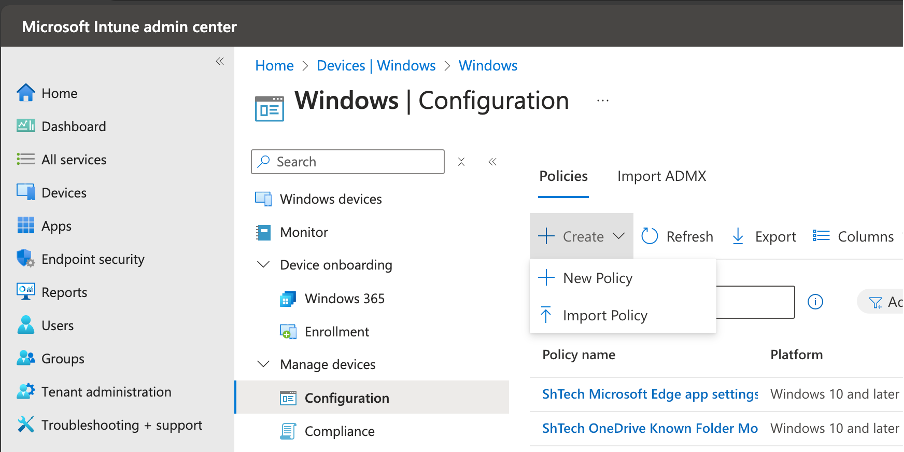
- Create a Profile Platform: Choose Windows 10 and later. Profile Type: Select Settings Catalog.
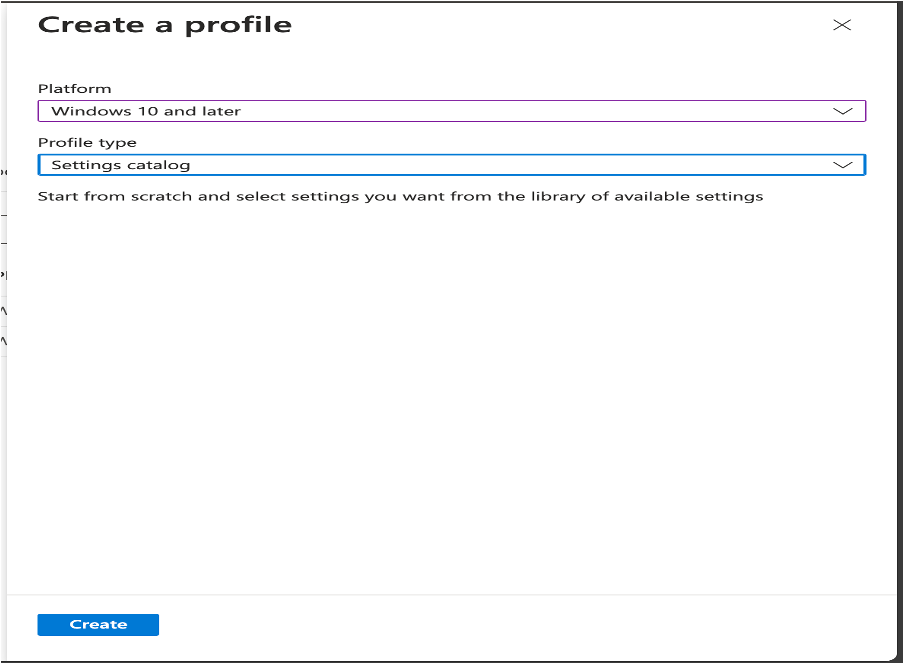
- Name Your Profile: Example: New Outlook – Disable
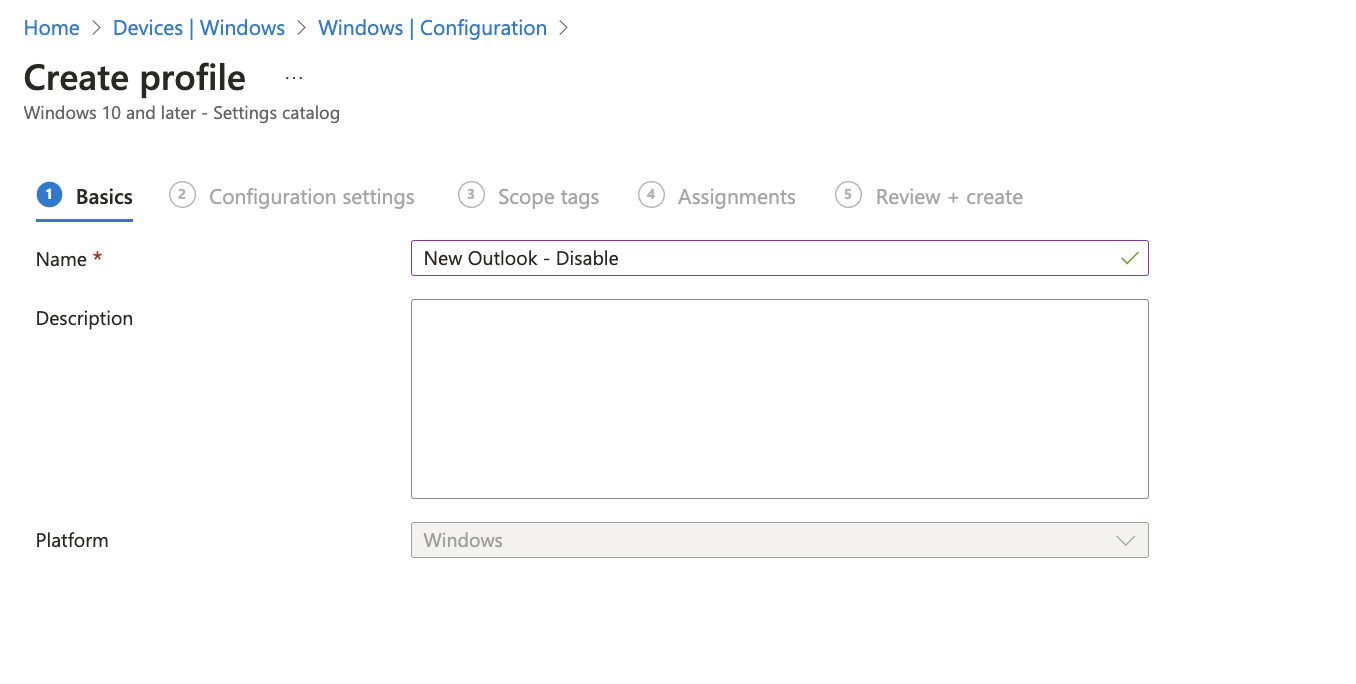
Set Configuration Options Add settings via the picker: Search for New outlook and select: Admin-Controlled Migration to New Outlook (User) and set to disable. Select Hide the “Try the new Outlook” toggle in Outlook (User) and set to Enable. Then click Next

- Assign and Deploy: Add scope tags if applicable. Assign the profile to the appropriate devices or groups. Click Review + Create to finalise deployment.
Verifying the Policy
- Open Registry Editor.
- Navigate to: HKEY_CURRENT_USER\Software\Microsoft\Office\16.0\Outlook\Options\General
- DoNewOutlookAutoMigration attribute should 0
- HideNewOutlookToggle attribute should appeared to 1

Also, you will notice the Try the new Outlook toggle in Outlook has disappeared.
Force New Outlook using Intune
If your organisationis ready for the new outlook and you would like to move the users to new Outlook without showing the in-app notifications
- Access Microsoft Intune: Log in to Microsoft Intune and navigate to: Devices > Windows > Configuration Profiles > Create New Policy.
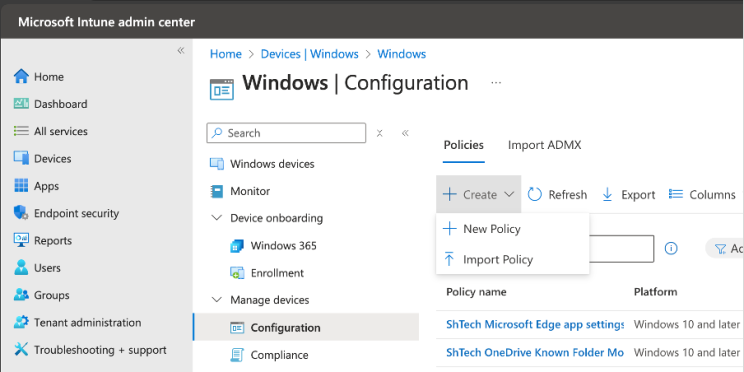
- Create a Profile Platform: Choose Windows 10 and later. Profile Type: Select Settings Catalog.
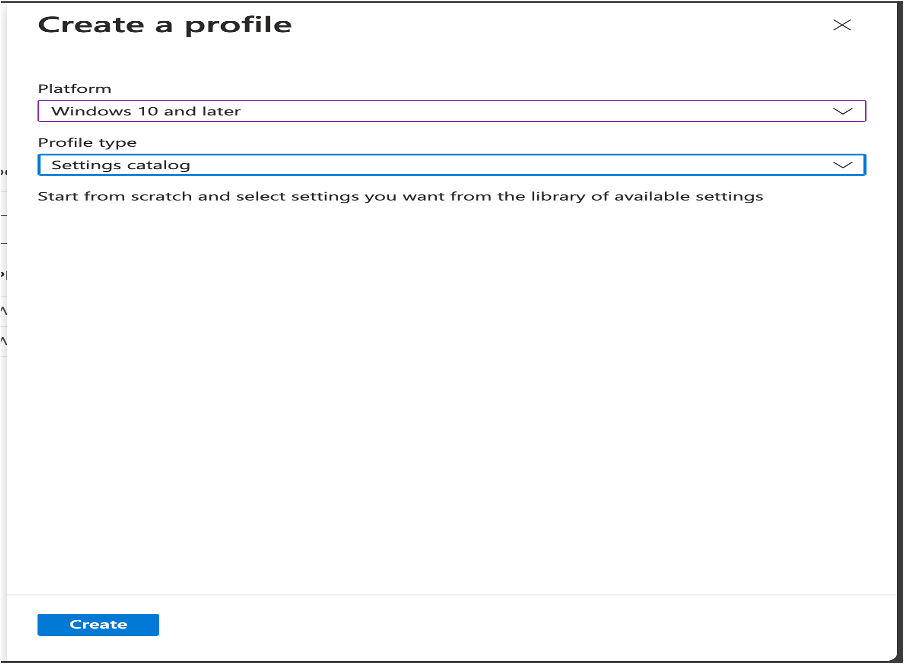
- Name Your Profile: Example: New Outlook – Force
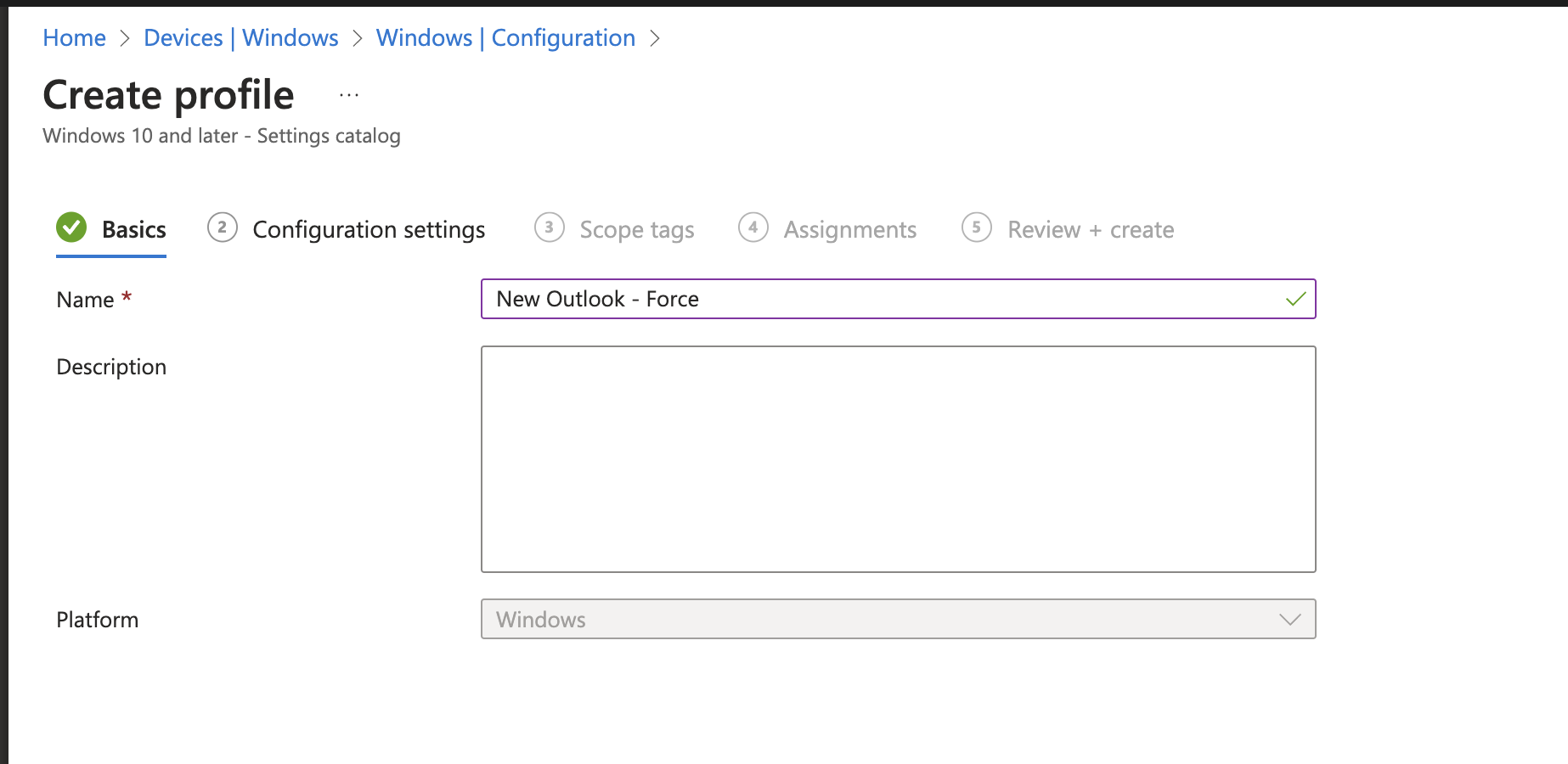
Set Configuration Options Add settings via the picker: Search for New outlook and select: Admin-Controlled Migration to New Outlook (User), Hide the “Try the new Outlook” toggle in Outlook (User) and “Number of days “New Outlook auto migration” should be paused after user untoggling back to Outlook Desktop (User)”
- Enable the DoNewOutlookAutoMigration
- Set the NewOutlookAutoMigrationRetryIntervals policy to 0.
- Enable the Hide the “Try the new Outlook” toggle in Outlook (User)
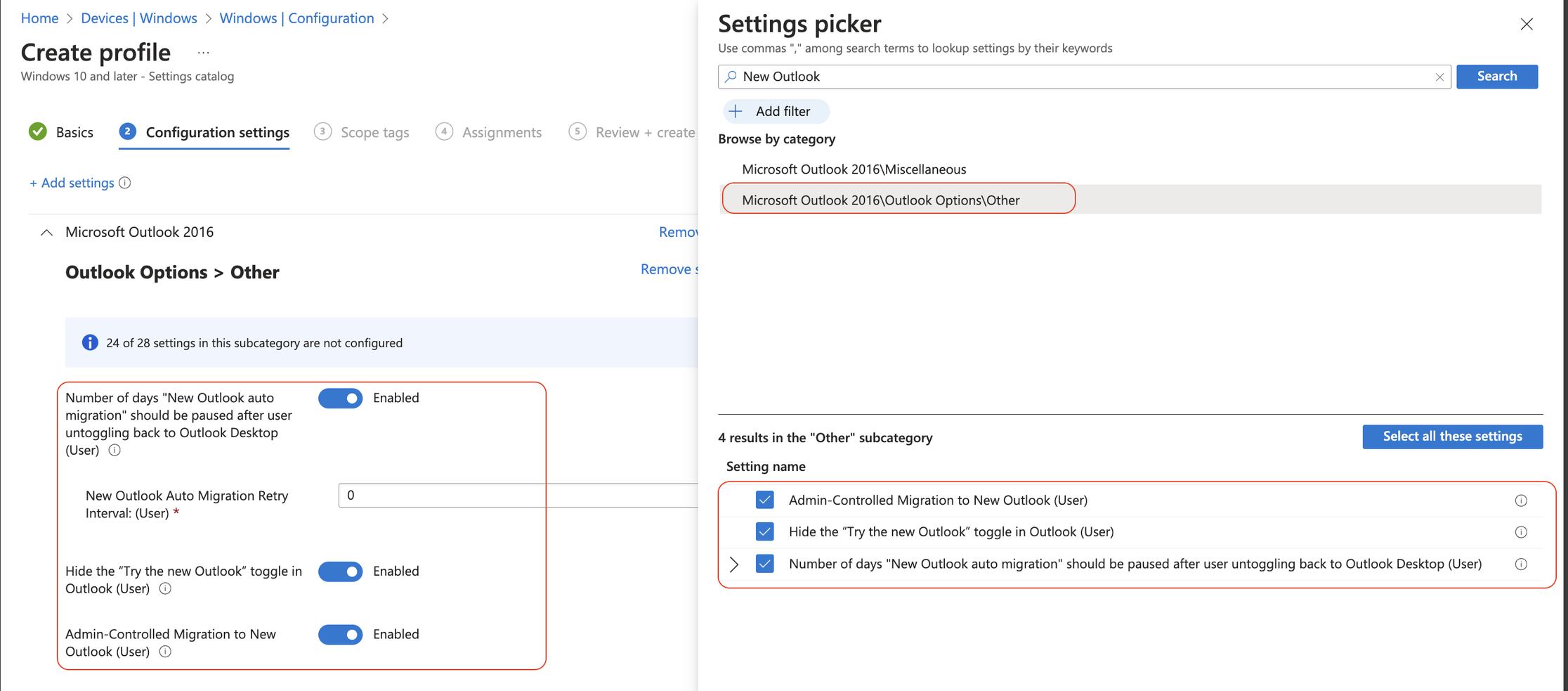
- Assign and Deploy: Add scope tags if applicable. Assign the profile to the appropriate devices or groups. Click Review + Create to finalise deployment.
Verifying the Policy for New Outlook
- Open Registry Editor.
- Navigate to: HKEY_CURRENT_USER\Software\Microsoft\Office\16.0\Outlook\Options\General
- DoNewOutlookAutoMigration attribute should 1
- HideNewOutlookToggle attribute should appeared to 1
- NewOutlookAutoMigrationRetryIntervals should appeared to 0
What if I decide to do nothing and let Microsoft roll out the new Outlook?
If users don’t switch to new Outlook , they’ll see a prompt encouraging them to switch to new Outlook.
- If users select Switch now, classic Outlook is closed and new Outlook is launched.
- If users select Switch next time or close the dialog or the app, they’ll automatically be taken to the new Outlook experience on the next launch of classic Outlook.
Users are able to toggle back to classic Outlook for Windows anytime.
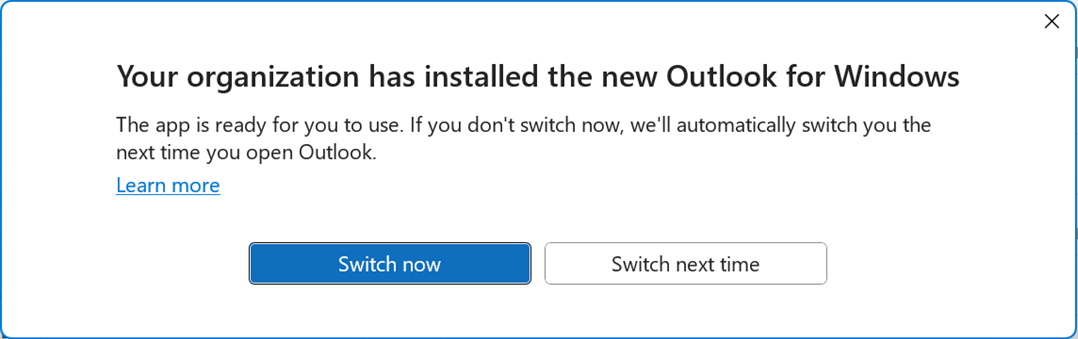
Tracking new Outlook usage
While Microsoft work to include the new Outlook in the email apps report for Exchange usage, use the steps from Monitor adoption of new Outlook to get a proxy and approximate usage in your organisation.
Conclusion
The new Outlook for Windows represents a significant step forward, combining modern design, AI-powered tools, and seamless integration with Microsoft 365. Whether you’re an individual user or part of an organisation, the transition promises to enhance productivity, collaboration, and overall user experience.
Is your organisation ready for the change? Start preparing today to ensure a smooth and successful rollout!